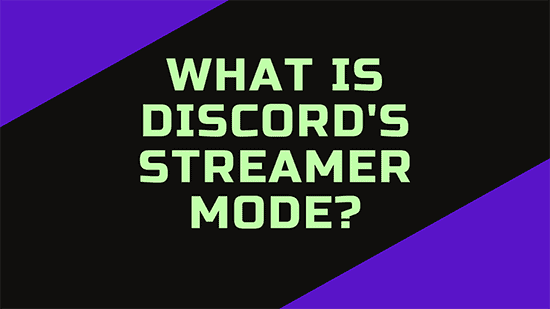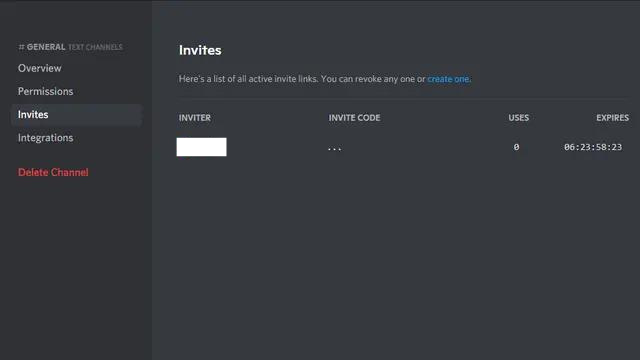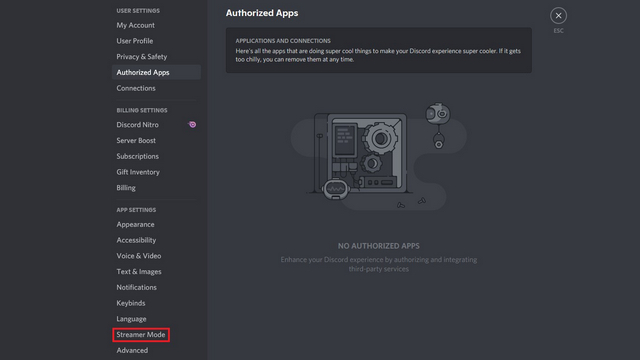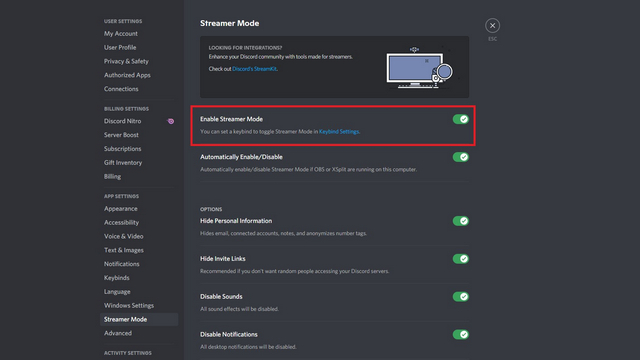Whether it is about sudden notifications or my private information, no one feels comfortable to display it publicly. As you will finish reading this masterpiece, you will be introduced to the things you can hide with Discord Streamer Mode and methods to do so. I really do not want to show off but this page is everything you have been probably looking for today. It included the introduction of Discord Streamer Mode, ways to enable or disable Discord Streamer mode, and last but not the least, keyboard shortcuts to do so. Read along and you will be amazed with the amount of knowledge.
What is Discord Streamer Mode?
Streaming all day long on the best streaming apps is our go-to way to kill time, isn’t it? Well, Discord Streamer Mode is not the same. It is a way to cover your private information while you are streaming your games on Discord or via online. When you switch on the Discord Streamer Mode, you get a coverage of your authentic, personal information and it doesn’t get exposed to a hundred of viewers of your streaming. Suppose, you are streaming your game on Discord, and suddenly a personal notification flashes on your Discord screen. Now you surely don’t want to publicly reveal your personal conversation. Here comes Discord Streamer Mode to the rescue.
How You Can Hide Your Personal Details With Discord Streamer Mode?
Now before you look for ways to cool down your anxiety, go on further. Below are the pointers to let you know what you can really hide using a Discord Streamer Mode, Read out Loud:
Personal Information
Personal Information includes your email, connected accounts, notes, and your username. You can also get a custom username by Discord Nitro.
Invite Links
Admin or a Server Moderators do have the access to server’s invite links. To conceal the invite code of your server from the viewers, you can always switch on the Discord Streamer Mode.
Sounds
Discord notification pings can be a headache for your viewers. With Discord Streamer Mode enabled, you can always disable the sound effects to escape the continuous notification sounds. Also Read A Complete Guide to Install Discord Themes in 2022: Ditch the Defaults
Notifications
To have the uninterrupted streaming on Discord, Discord Streamer Mode can always help you with the same. All you need to do is just enable its toggle.
Ways to Enable Discord Streamer Mode
Below are the steps to enable Discord Streamer Mode, head on, and give the best experience for your viewers.
- Open Discord.
- Tap on Settings placed on the bottom left corner of your screen. As the menu drops, press Streamer Mode placed underneath App settings.
- From there, enable the toggle: Enable Streamer Mode.
- In the settings page of Streamer mode, jump to head ‘Options’ and hide or unhide the personal details as per your requirement. Also Read 10+ Best Fortnite Gifts For Boys | Selected By Gamers
Ways to Disable Discord Streamer Mode
Further listed are the steps to disable Discord Streamer Mode. Go on and thank me later with a gift.
- Open Discord.
- Press Settings placed on the bottom left corner of your screen.
- Further, click Streamer Mode underneath App settings.
- Lastly, disable the toggle: Enable Streamer Mode. Easy Hack: You can also tap the ‘Disable’ bar on the Streamer’s notification banner from the top while you enable streamer mode.
Keyboard Shortcuts To Enable/Discord Streamer Mode Using Keybinds
To enable or disable the Discord Streamer Mode easily, you can use keyboard shortcuts to set up your keybind. Here’s how you can do it on Discord:
- Head to the settings page of Streamer Mode, Tap ‘Keybind Settings’ hyperlink or Keybinds under the head ‘App Settings’ appearing on the left sidebar. Also Read How to Get an Invisible Discord Name & Avatar | 4 Easy-steps!
- Press ‘Add a Keybind’ to allot it to streamer mode.
- Further head to ‘Action’ and from the dropped down menu; scroll down to ‘Toggle Streamer Mode’.
- This allows you to add your own custom keybind. Go on to the ‘keybind’ option and enter your preferred key for activating or deactivating streamer mode. Also Read How to Change Discord Playing Status | Set Custom Discord Status Messages in 2022
Wrapping Up
Discord Streamer Mode does save you from being at the display. Imagine your social media handle gets spammed by a number of friend requests. Make the most of this feature and you will always be in your secret zone. If you are also looking for a way to slow down your operations, Discord Slow Mode is your destination. Click here to know more about the Discord Slow Mode and how you can enable or disable it. Path of EX will see you soon!
Δ