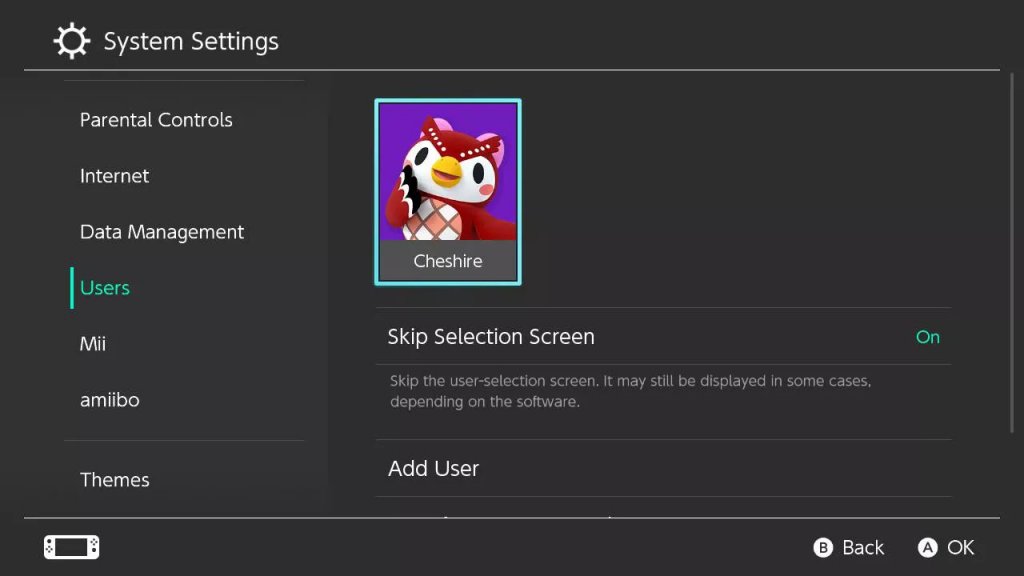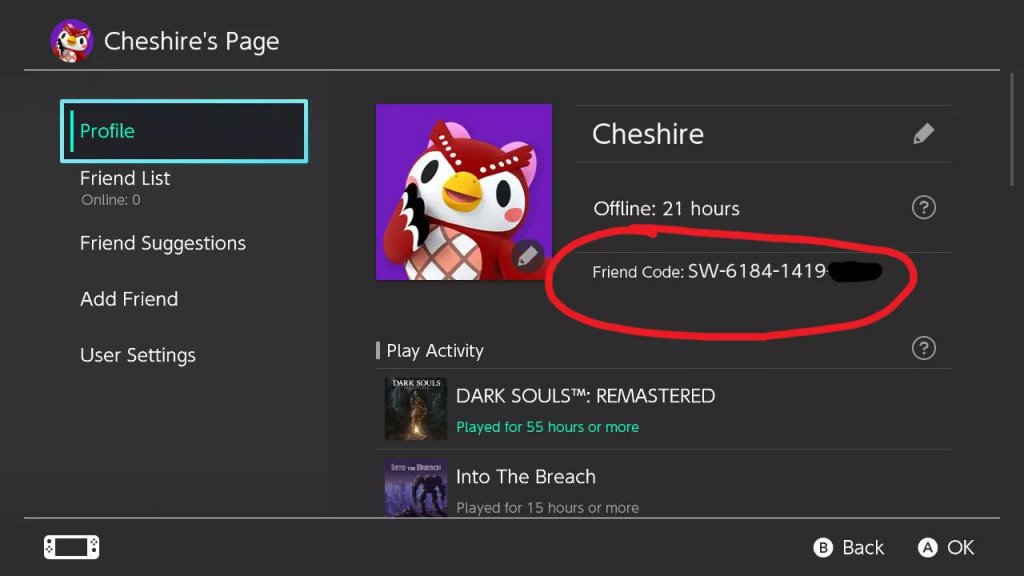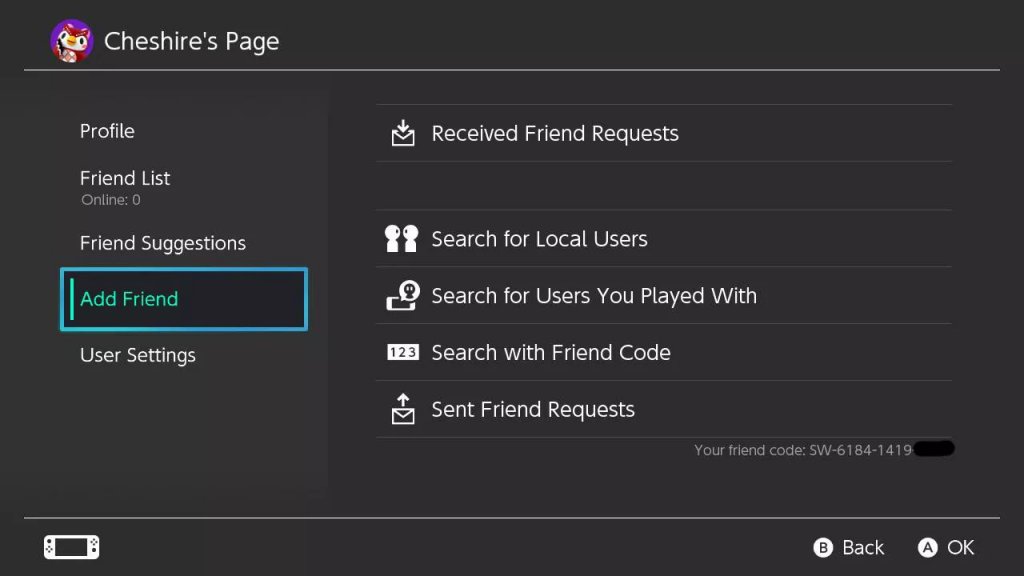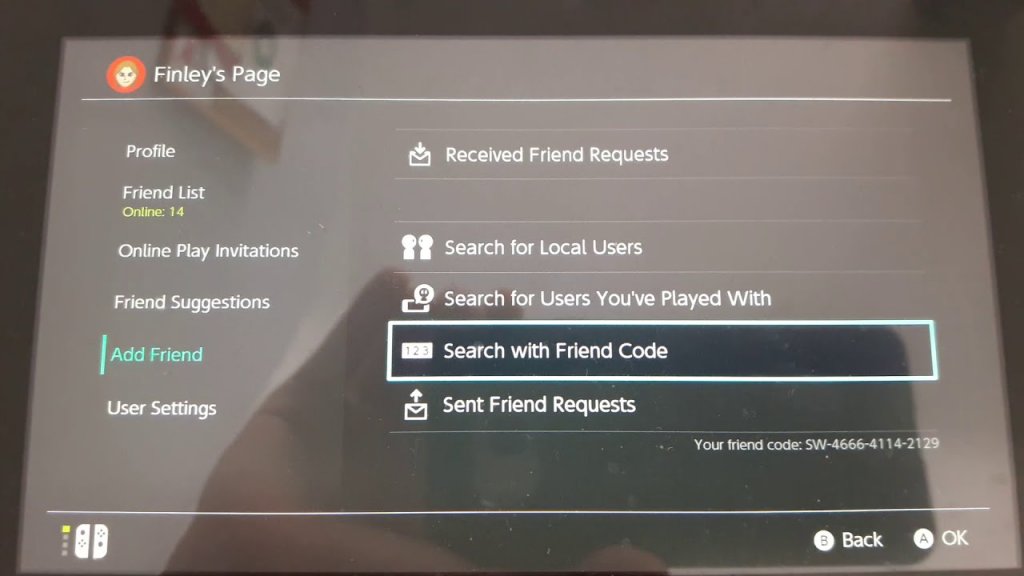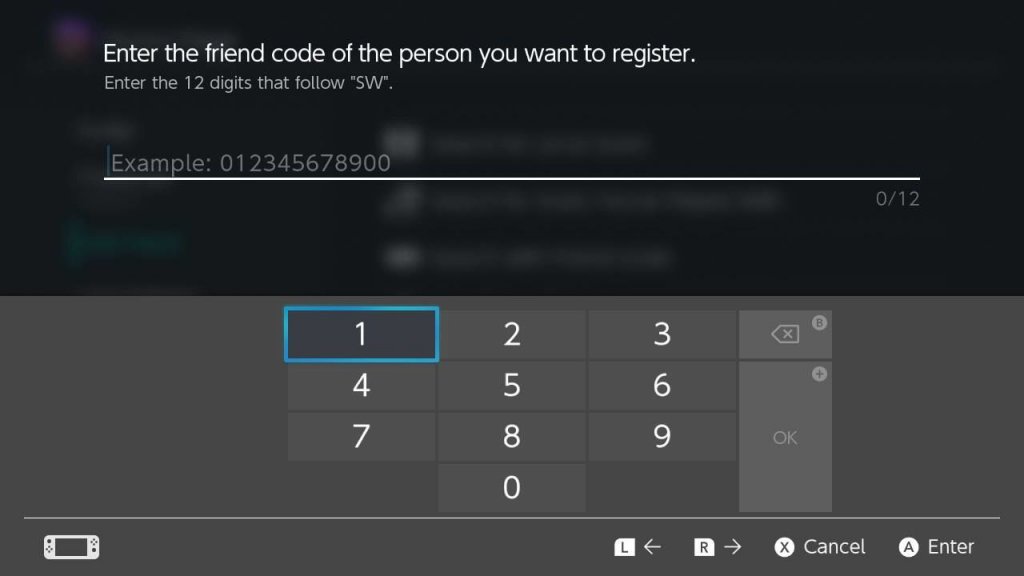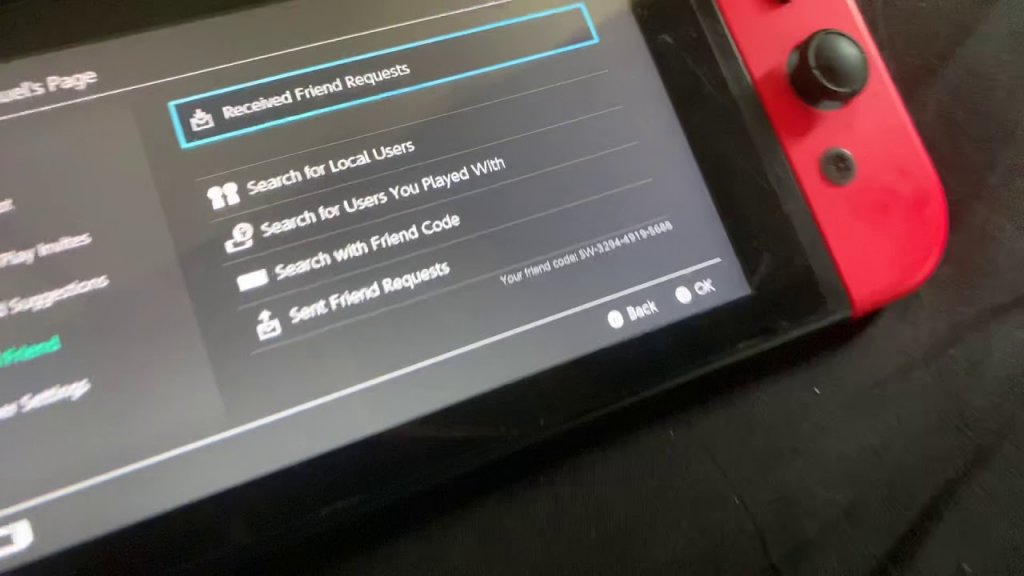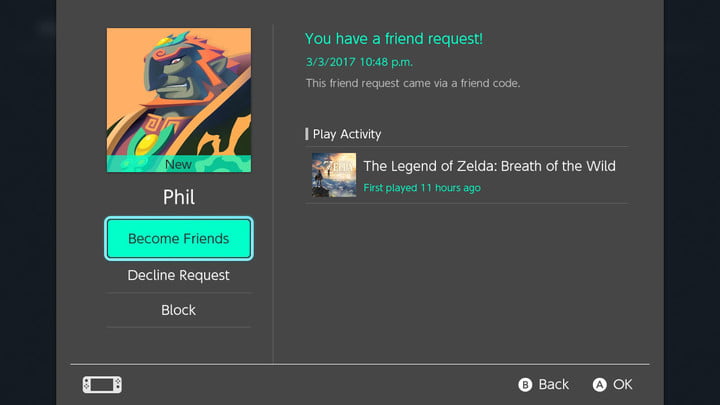Whether your friends are pros or they suck at a particular game, playing with your gang has always been the most entertaining aspect of online multiplayer gaming and will continue to be so. On the Nintendo Switch, adding friends can be a hurdle in the way of absolute thrill and enjoyment. To add your buddies to the friend list on the Nintendo Switch, you first need to know what and where the friend code is. From friend codes to friend suggestions, this article covers all the different ways to know how to add friends on Nintendo Switch. Follow through the guides for simple and easy instructions on how to add friends on Nintendo Switch by sending out and accepting incoming friend requests.
How to Add Friends on Nintendo Switch?
Before sending out friend requests, you must know some of the basics like how to link your Nintendo account to your Nintendo Switch and also how to find the Nintendo Friend Code. Their respective guides are in the subsequent subsections.
1. Prerequisites
These guides are important to follow in order to add friends on your Nintendo Switch. Check Out: Nintendo Switch Pro Controller: What is New?
1.1 Link Your Switch to Your Nintendo Account
To add friends to your Nintendo Switch, the first thing you’ll have to do is connect the Switch to your Nintendo user account. You can do so by following these simple steps:
Go to the Switch homepage.Select the System Settings option. Scroll down to select Users and choose the profile account you want to link to your Switch.
Select Link Nintendo Account, and sign in with your chosen account.
1.2 Find the Nintendo Friend Code
Now that your Nintendo Account is linked, the next thing you must know, in order to add friends on Nintendo Switch, is your 12-digit Friend Code. This friend code is one of the best ways you can add friends on Switch. The friend code is automatically assigned and usually begins with ‘SW’. If you don’t know what your Friend Code is, follow these simple steps:
Go to the Switch home screen. Select the avatar or user icon (the account with which you previously linked your Switch to).Select Profile in the top-left corner.
On the right side of the screen, you can see your Friend Code.
Also, read How to Factory Rest Nintendo Switch
If not, then follow to the next step.Navigate to Add Friends.Under the Sent Friend Requests option, you can find your 12-digit Friend Code.
Also, Read: 7 Best Over The Ear Headphones for Gaming
2. Different Ways to Add Friends on Nintendo Switch
You can choose to add friends on Nintendo Switch by sending or accepting a friend request. This can be done using various options such as through friend code, or friend suggestions, local users, and through the previous game’s user list.
2.1 By Sending Requests Using Friend Code
How to Add Friends on Nintendo Switch using Friend Code? If you’ve got a friend code of someone you wish to add to your friend list, follow these easy steps:
Go to the Switch Home screen.Navigate to your profile page.Select Add Friend. In Add Friend, choose the Search with Friend Code option.
Now, enter your friend’s 12-digit friend code.
Continue by selecting Send Friend Request once it confirms the player’s identity.Click OK on the next prompt.
Great! The friend request has been sent. Now you just wait for your friend to accept the request and then you can enjoy playing together. If you’re into Xbox, you might want to check out the New Xbox Wireless Special Edition Aqua Shift Controller
2.2 By Accepting Friend Requests
How to Add Friends on Nintendo Switch by Received Friend Requests? You can add friends by accepting any friend requests that others might have sent to you. Here’s a quick guide on how to accept friend requests:
Go to the Switch Home screen.Navigate to your profile page.Select Add Friend. In Add Friend, choose the Received Friend Requests option.
Select the friend request you want to add.Continue by clicking on Become Friends.
Click OK on the next prompt.
Once completed, you’ll be able to see when your friend is online, and then you can play together.
2.3 Using Search for Local Users
How to Add Friends on Nintendo Switch from Local Users? This option comes in handy when your friends come over with their consoles. With the Search for Local Users option, you can find nearby Switch users and send requests to add them to your friend list.
2.4 Using Friend Suggestions
How to Add Friends on Nintendo Switch from Friend Suggestions? This option displays a list of people that you’re friends with over other consoles and apps such as Wii U, 3DS, Nintendo’s Miitomo, Twitter, and Facebook; provided all of these are linked to the same Nintendo Account. If these are associated with the same Nintendo account, you can easily add them by sending requests from Friend Suggestions.
2.5 Through Users You’ve Played With
How to Add Friends on Nintendo Switch through Recent Past Games? This option shows you a list of users you’ve played within online multiplayer matches. You can easily send requests to these people using Search For Users You’ve Played With in order to add them to your friend list.
Wrapping Up
With this, we’ve reached the end of our article on how to add friends on Nintendo Switch. We hope the guides shared were easy enough for you to understand and follow through. Though the friend code method remains the majorly used option, you can try out other methods if they deem fit. Comment down below with some of your favorite games that you like to play with your friends. Feature Image Credit: iMore
- Go to the Switch home screen. 2. Select the avatar or user icon (the account to which you previously linked your Switch).
- Select Profile in the top-left corner.
- On the right side of the screen, you can see your 12-digit Friend Code.
- Navigate your profile page on the Switch Home screen.2. Select Add Friend.3. Choose the Received Friend Requests option.4. Select the friend request you want to add.5. Continue by clicking on the Become Friends and hit OK on the next prompt. Once completed, you’ll be able to see when your friend is online, and then you can play together.
Δ