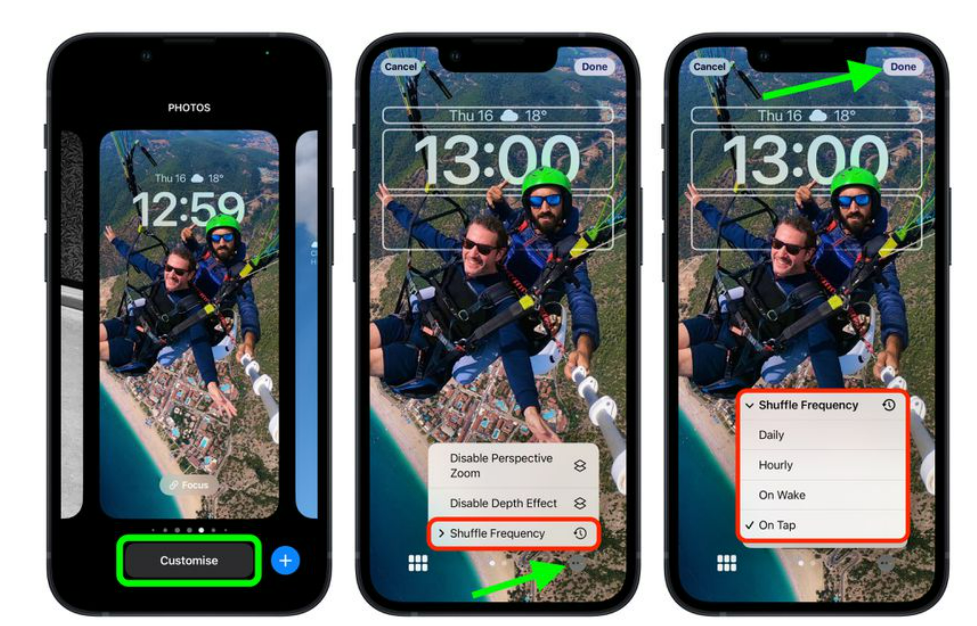You can now switch between the lock screen on iPhone in iOS 16. You also get to customize your lock screen, save them in your collections, and switch between them. You can also try to keep your photos as the wallpaper for the lock screen. You can select from the styles that are automatically added for preview on your iPhone. With the iOS 16 update, Apple is being experimental on many of its patent features. So, how can you change the frequency of the wallpapers on your lock screen? Here is how to change your lock screen’s photo shuffle frequency in iOS 16.
How to Change Your Lock Screen’s Photo Shuffle Frequency in iOS 16?
When you keep photos on shuffle on your iPhone, you can choose the frequency at which the photos change. Here is how to change your lock screen‘s photo shuffle frequency in iOS 16.
- Unlock your iPhone using FaceID or TouchID.
- Long-press on the lock screen.
- You will now see the wallpaper gallery.
- Now, tap on the three dots. You can find these at the bottom of your iPhone screen.
- Go to Photo Shuffle to change the frequency for your lock screen wallpaper.
- Tap on Shuffle Frequency. You can choose to keep the shuffle frequency to a Daily, Hourly, On Wake, or On Tap.
- Once you have selected the shuffle frequency, tap on Done.
- Finally, tap on the Photo Shuffle wallpaper from your gallery to activate it. In this way, you can change the shuffle frequency of your lock screen wallpaper. Also, read How to Create a New iPhone Lock Screen in iOS 16 in 5 Easy Steps
How to Change Your Lock Screen’s Photo Shuffle Frequency in iOS 16?
Also, read What are iOS 16 Beta 2 Changes? Apple Releases Second Public Beta
Wrapping Up
So now you know how to change your lock screen’s photo shuffle frequency in iOS 16. You can add your favorite photos and preview auto-generated styles before you put them on shuffle. Share this article with your friends to help them too! We will keep coming up with all the latest updates in technology. Keep visiting Path of EX!
Δ