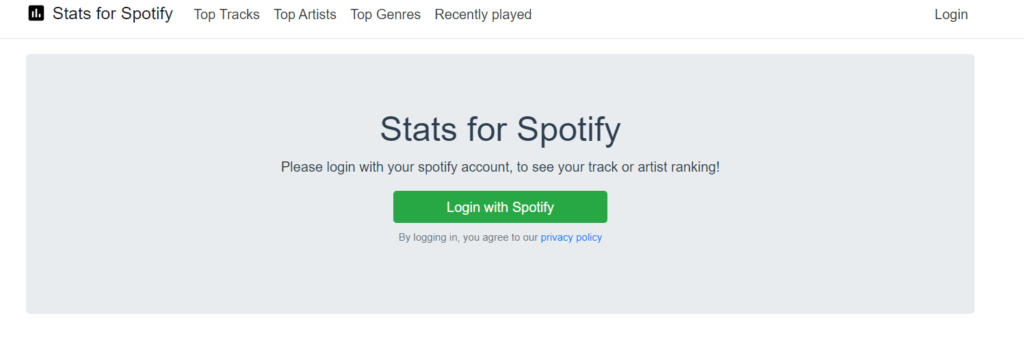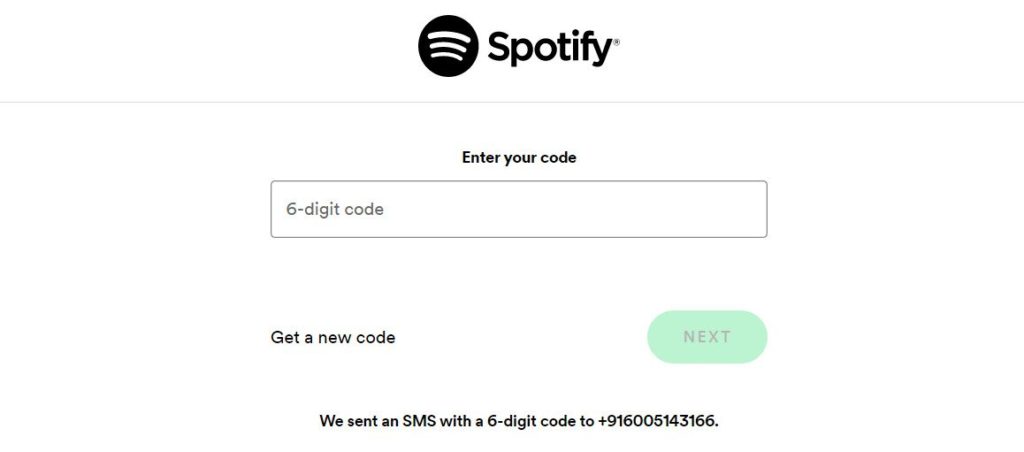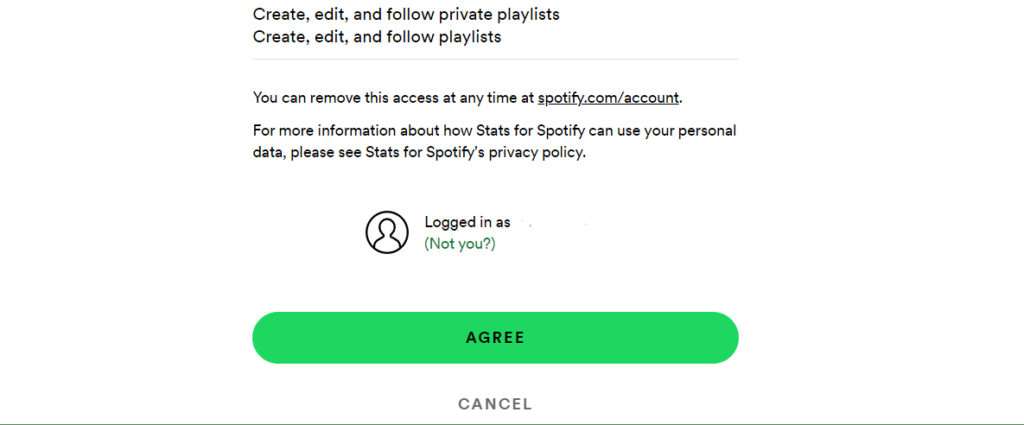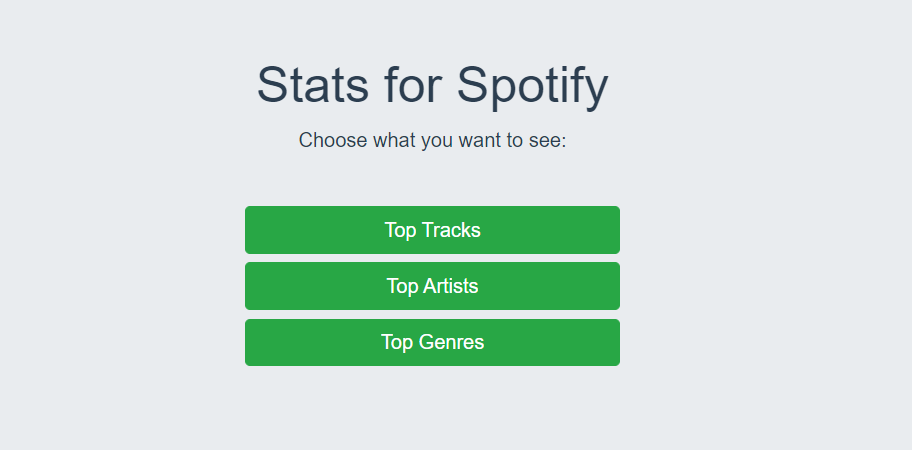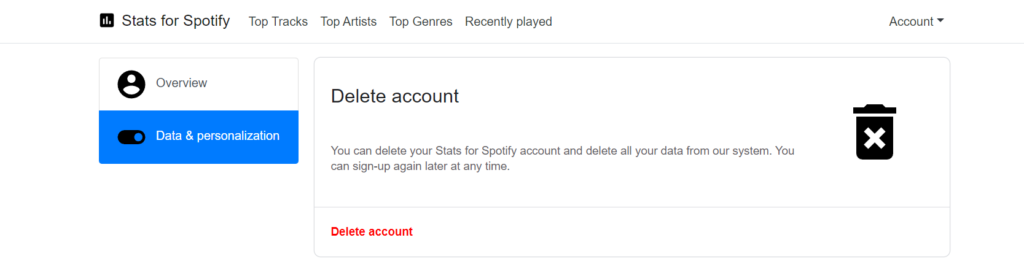Music Business Worldwide quoted ‘Spotify just dropped a stat that changes everything about how you should judge the streaming economy‘ about the release of Spotify Stats. It is the cocktail of your Spotify activity- top tracks, top artists, top genres, recently played, and many more. Get ready to surprise yourself with your listening statistics. Spotify always made you in ‘Awe’ with its playlists. Spotify Stats is also not ready to take a step back from amusing you. It is the last guide you want to know everything on how to see Spotify Stats. Bonus notes for you at the end-Keep reading.
How to See Spotify Stats in 2022 | Explore StatsForSpotify
Stats for Spotify are better than a tarot card to tell your music vibe. One’s music choice defines their personality. So getting to know about your music is like getting into your head! To check your Spotify Stats, follow me through these steps.
- Browse ‘Stats for Spotify‘.
- Tap on login with ‘Spotify.’
- Login with your account that is connected to Spotify. You can also log in from your mobile number. Like I just did here-
- Tap on ‘Agree.’ That’s it, it was that easy to learn how to see Spotify Stats in 2022. Also, read How To Download Music From Spotify Without Premium in 2022?
What Can You See on Spotify Stats?
Spotify Stats gives you more information on your listening. Don’t let it be another hidden gem, explore it! You might be wondering what the data is and how it will help you. In the quest of learning how to see Spotify Stats, you learned how to log in to the tool. Now, let’s learn how to actually see Spotify Stats. After you log in to StatsforSpotify, you can choose from the 4 categories placed above on the website. Four of these categories show Spotify Stats in the last four weeks, last six months, and all time. Also, read How to Play Spotify on PS5 in 2022 | Listen While You Game
1. Check Top Tracks on Spotify Analytics
The top tracks section shows the top 50 tracks that you lured over recently. You can choose three scenarios – last 4 weeks, last 6 months, and all time! It displays the album cover, song name, and artist in chronological order of your interest. Do you like your top tracks? Make it a playlist then. How cool is that?!
2. Know Your Top Artist on Spotify Analytics
The top artist’s section in Spotify analytics also exhibits the top 50 of your music idols. It is shown as picture grids with the artist’s name below. You can’t create a playlist here. But if you tap on the grid, Spotify will redirect you to the profile page of the artist Spotify. Also, read How to Add Music to Snapchat in 2022 | Songs Over Streaks & Videos
3. Which Are Your Top Genres on Spotify Analytics?
You might be someone who doesn’t care about the genre of music. But check your Spotify Stats for once and open your top genre. I am sure you will be mesmerized by the fact that you like a particular genre unknowingly. Yes!! There is music for everyone.
4. Check out Your Recently Played on Spotify Analytics
No need for an introduction here. You must be hiding your earbuds under your hair and listening to Spotify now. Recently played sections of Spotify Stats show ‘artist,’ ‘track,’ and ‘played at’ as a list. I found the Spotify app better for the recently played playlist. Because it provides ‘More of what you like,’ ‘Based on your recent listening,’ ‘Jump back in,’ ‘Your top mixes,’ and ‘Made for me’ using my recently played list.
How to Delete Your Spotify Stats?
Keeping your Spotify stat account is a good thing as you can watch your music taste change over time. The website will be up-to-date with your Spotify activity to provide better statistics. Are you thinking about deleting your Spotify stat account? No worries here!
- Click on ‘Account’ on the top right corner of the website
- Click on ‘Manage account.’
- Tap on ‘Data and personalization.’
- Click ‘Delete account.’
- Confirm ‘Delete account’ on the pop-up Bingo! Your account has been deleted. Bonus point as promised- Many third-party applications also provide the same services as Spotify Stats like Chosic. But we will never agree on sharing your credential with unknown apps- Just mentioning here! Also, read 25 Best Taylor Swift Songs for Swifties in 2022
Wrapping Up
From party mode to break-ups, Spotify has seen it all. The introduction of Spotify Stats was nothing but a cherry on top. Lately, every digital thing we access has started to show statistics. But Spotify Stats are different since it is close to statistics of our emotional well-being. Every mood has a playlist on Spotify, Right? We have covered everything you want to know about how to see Spotify Stats and knock us with any detail we missed. Meanwhile, Enjoy your day!
Δ