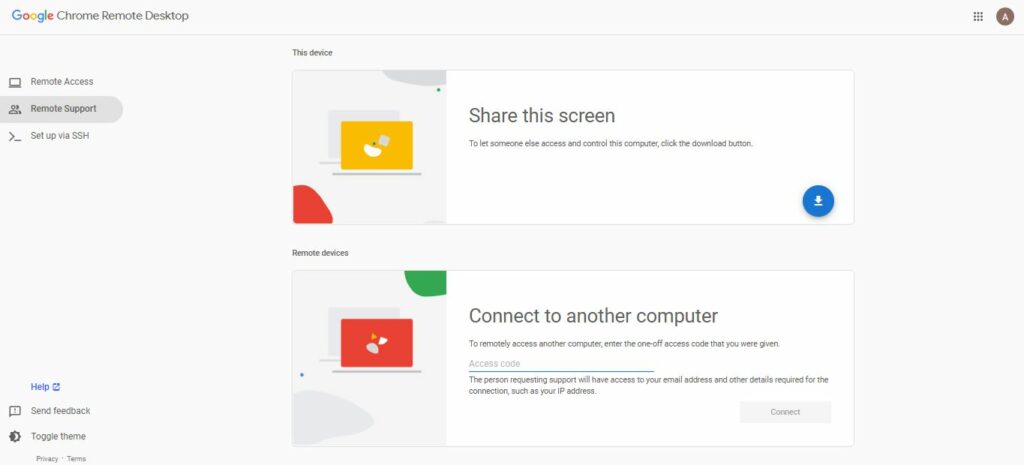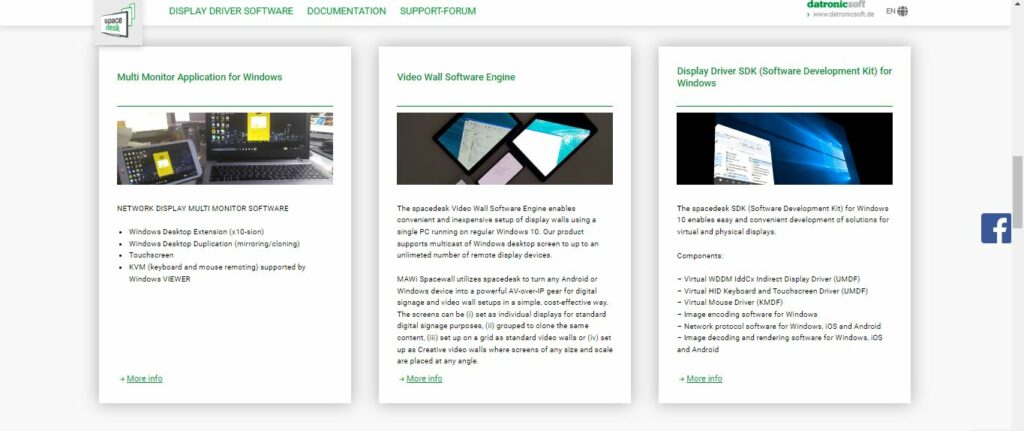There can be a lot of reasons why you should use your laptop’s screen as a monitor. An extended monitor can make your job easier in terms of viewing angle when you are multitasking. You may not be interested in using your outdated laptop for tasks however, it can be used as a monitor without any hassle. At Path of EX, my hobby is saving your time and making you a tech-educated person. After reading this article, you will be able to seamlessly use your laptop’s screen as a monitor.
How to Use a Laptop as a Monitor?
There can be a lot of reasons why you should use your laptop as a monitor. Whether you are a student, a professional, a YouTuber, or a gamer, the extended screen can add a lot of value to your work.
The first reason is productivity. Laptops are indeed portable, but due to the limited screen size, you may have to compromise on multitasking. However, by using your current laptop as a monitor, you can skip that limit.
The second reason behind using your laptop as a monitor is that it can help you in case of a cracked screen on your main device. You can copy all your important documents and data from the pc with a broken screen before sending it for repair.
The third reason can be trading on the stock market. If you are a trader, you need a lot of screen space for monitoring chart patterns, buying/selling, and whatnot. The extended screen will definitely give you the charm of doing everything at the same time.
The fourth but not the least reason is that an extended screen can be used for making notes while using one screen as a display of content. Sounds amazing, right? And it’s super productive as well.
Keeping in mind that different operating systems, the process of using your laptop’s screen as a monitor is different but simple. Let me assure you that your productivity will be multiplied after you start using your laptop’s screen as a monitor. Also, read Highest-Rated Cheap 144hz Monitors For Gaming in 2022 | Top Ten 144hz Monitors
How to Use Laptop as a Monitor on Windows | 4 Best Methods
The process is wired yet simple. I know that all the users may not be using the same operating system. Irrespective of your current operating system, this article will help you with the process of using your Laptop as a monitor.
Method 1: Using a Laptop to Monitor Through HDMI
The easiest way to use your laptop as a monitor is to connect it with your primary PC using an HDMI cable. The whole purpose of providing HDMI in your laptop is to use it as a screen sharing or screen-extending device. Since you are extending your screen, you will be required to change the sharing setting on your primary PC. To change the setting, simply press CTRL + P on your keyboard or press the F4 key. On other keyboards, look for the projecting button and press it. After that, choose the Extend option and you will be ready to extend your main screen to your laptop. Also, read How to Check PC Specs | Check Motherboard, RAM, CPU & More
Method 2: Through Miracast
Windows 10’s Miracast technology allows you to wirelessly use your laptop as a monitor without any hassle. All you need to do is to ensure that both your devices are updated to Windows 10 or higher. You can check this information by pressing the right-click on the My Computer icon and clicking properties. If you wish to check whether or not you have any pending updates, you can press the window button and type in updates. In the updates section, you can check whether or not you have any updates. After ensuring the windows version, you need to press CTRL + K keys on your primary screen and select the laptop as your wireless screen.
Method 3: Using Remote Desktop Application
If you wish to use your laptop as a monitor for media consumption, then the above methods will suffice. However, if you just want another screen just for productivity, including viewing multiple documents at once or multitasking but do not have the HDMI cable or either of your devices run on Windows version 9 or less, then this method will work like a charm. All you have to do is visit the Remote Desktop website and simply share your Laptop’s screen as a monitor. You will be asked to enter an access code which will be displayed on your main PC. Also, read Best MacBook Pro Alternatives 2022 | Top 10 Laptops in 2022 (Tested & Reviewed)
Method 4: Using Ethernet Cable and Spacedesk
This method of using your Laptop works offline seamlessly just with an Ethernet Cable. Through this method, you can consume media or work on documents. All you need to do is download the Spacedesk app on both devices and connect both with an Ethernet cable.
How to Use Laptop as a Monitor on Mac OS
If you own any Laptop or a PC by Apple, and if you are wondering whether or not you can use a windows laptop as a monitor for your Apple PC, then you are at the right place. The first prerequisite is to have Apple Airplay on your Primary Apple PC. Secondly, you will be required to download Apple Airplay on your Windows Laptop. After launching Airplay on both devices, you need to select the Windows Laptop from the list on your primary PC and click on extend option. After this, the Windows Laptop will start casting your Apple PC’s screen. Also, read 7 Best Budget Graphics Cards for Gaming in 2022
Wrapping Up
This completes the step-by-step process of using your Laptop as a Monitor. I have gone through a lot of articles on the internet but could not come across any page that has a simplified solution for both Windows and Mac in the same place. However, Path of EX has it now. At Path of EX, answers to your tech questions are just a click away. Keep scrolling.
Δ