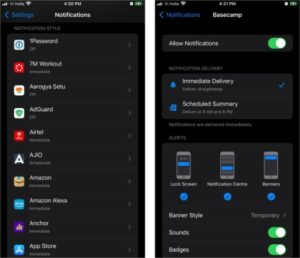Missing a notification can cause a lot of trouble in our daily lives. From your Credit Card Debit to the email from the office, all these events demand action at the earliest. But notifications can be seriously frustrating when it comes to other Social Media or Gaming apps. Apple does not allow its users to customize a lot of settings. However, the Notification setting can be easily changed from the Settings option. Read this article not only to fix the Notification not working issue on your iPhone in iOS 16 but also to choose apps that can show you the notification.
Ways to Solve Notification issue in iOS 16
There can be a couple of reasons why your notifications not working on iPhone in iOS 16. You first have to identify whether you are facing notification issues on any particular app or all the apps. Here are the following ways to solve all types of notification issues easily on your iPhone running on iOS 16. Also, read How to Preorder the iPhone 14: Dates, Prices, and More
Method 1: Through Focus Option
If you are not able to receive no notifications at all, then you should try this method. To solve this, unlock your iPhone as you do. After unlocking your iPhone, go to Settings Option > then tap on the Focus option. You can turn off the focus mode which is intended to keep notifications off while you are doing a task that requires a lot of attention. If you turn on the focus mode, it will definitely save you from the distracting notifications or if you are done with the work, then you can select the Focus status and turn it off. This will definitely help you in solving Notifications Not Working on iPhone in iOS 16.
Method 2: Through Focus Option – Custom Apps
If you are unable to receive notifications at all but do not want to turn them on for all apps, then this method will suit your requirement. Follow the same steps mentioned in the first method. After opening the Focus option in settings, you can open Do Not Disturb mode which will be right on top. Then, click on the Allow Notifications from either People/Contacts (Calls and Texts) or Apps (Notifications). This way, you can allow only a certain number of apps to send you notifications. It is a great fix to solve Notifications Not Working on iPhone in iOS 16. Also, read How to Fix iPhone Call Failed Message With 7 Ways | Check RN
Method 3: Through Notification access
If any particular app is not showing notifications and Method 2 does not work out then try this one. Unlock your iPhone > go to settings > Select Notification option > Select the particular app from which you wish to receive a notification and Allow Access. On the other hand, if your notifications are not appearing on the lock screen, then in the Notification option itself, select the Show Previews option and Choose Always.
Method 4: Through reset settings option
If the above options are not working, you can try resetting all settings by following these steps. Unlock your iPhone > Open settings > Tap General > Tap on Reset All settings > Confirm. Also, read Facetime Not Working on iPhone? Try The 10 Fixes Right Now
Method 5: Through restart option
After applying/changing the settings, if the notification still does not appear, then restart your iPhone. This was the last method to solve Notifications Not Working on iPhone in iOS 16.
Wrapping Up
These were the possible fixes and methods if your Notifications are not working on iPhone in iOS 16. Do let me know which option worked out for you. For more iOS fixes and further queries regarding iOS, keep scrolling Path of EX.
Δ